Snap is an application/package deployment system available across Linux distributions. The advantage of using this system is that the application comes with all the pre-requisite libraries and thus it works out of the box irrespective of whether you have the compatible libraries or packages installed in your system. This is really useful if you want to use an old app or an app that has not been released for your Linux distribution.
For example, If the GIMP (GNU image manipulation software) photo editor, which is an alternative for Adobe Photoshop is giving some errors after the update, then you can install it via Snap and it’ll definitely work fine. Stickynotes app (https://snapcraft.io/stickynotes) can be another example. This app is available only in Ubuntu repositories and is a replacement for Sticky notes in Windows but sadly it is not available for Fedora but one can install it from Snap and use it in Fedora. Using the app without using Snap is a difficult affair. Therefore, thanks to Snap, we can even use applications that are available for Ubuntu and not for Fedora.
Here are the instructions to install Snap in Fedora:
1) Type this command to install the Snap daemon in Fedora
sudo dnf install snapd
sudo ln -s /var/lib/snapd/snap /snap
After installing Snap daemon, restart your computer.
2) To install an app using “snap install”. For example, using this command we can install GIMP
sudo snap install gimp
This will install GIMP on your computer. Also, a shortcut will be created for the same in the start menu in the particular category the app belongs too.
3) To run the app click on the icon of the app added in the start menu or simply run the app from the terminal using
gimp
Note: There is no need to type “sudo” or “snap” here.
4) To see the list of Snap apps installed on your system use
snap list
No need to use “sudo”
5) To update a Snap package use. For example, we will update GIMP to the latest version
sudo snap refresh gimp
To see a list of the apps that can be upgraded, use
sudo snap refresh –list
6) To remove a Snap package use the command
sudo snap remove <package>
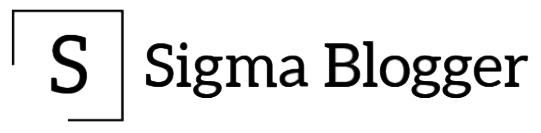
Leave a Reply