DejaDup is a simple backup utility for Linux distributions and has been available in repositories of Ubuntu / Linux Mint / Fedora for many years. Using this utility we can backup data from specific folders at regular intervals (Days, and Weeks) automatically without user involvement.
The app has many other features. It allows one to backup data to the local hard drive, Google Drive, and even to a Network server.
Installation
To install the app, type these commands or install the package “deja-dup” from DNF Dragora (Fedora) or Synaptic Package Manager (Ubuntu / Linux Mint).
For Fedora:
sudo dnf install deja-dup
For Ubuntu:
sudo apt install deja-dup
Once you install the app via package manager or via command line, you can run the app by selecting “backups” in the “Accessories” category in the Start menu.
On the Deja-dup application’s home screen there are two options, one is to restore the backups and the other is to backup on demand.
In the “Folders to save” tab, we can select the folders to backup. In our case, we have selected to back up the Desktop folder. You can add more folders to the list by clicking on the + sign at the bottom.
The next option on the left side is the “Folders to ignore”. Here we can select the folders that will be ignored completely from within the folder we have selected to save. As shown below, the folder “gimp-plugin-bimp-2.4” in our Desktop folder will not be backed-up. You can add multiple directories to the list by clicking on the + sign.
In “Storage location”, one can even select the location where the data is to be backed up. We can also back up the data in Google Drive or on the Network server.
On the Scheduling tab, we can schedule the backups to be taken daily or weekly. Also, we can determine the time period for which the backups would be saved. If you want to save the backup for 6 months then select six months. The older backups will be deleted automatically. In our case, we have selected “Forever” so, it will keep the backups forever till my PC is low on space. When it will be, it will automatically delete the oldest backups in the system to make space for the newer backups.
You can turn the notch on the top right of the application to enable automatic backups as shown in the figure above.
That’s it. You have successfully set up the Deja-dup backup utility.
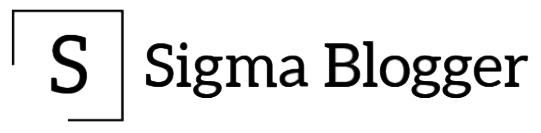
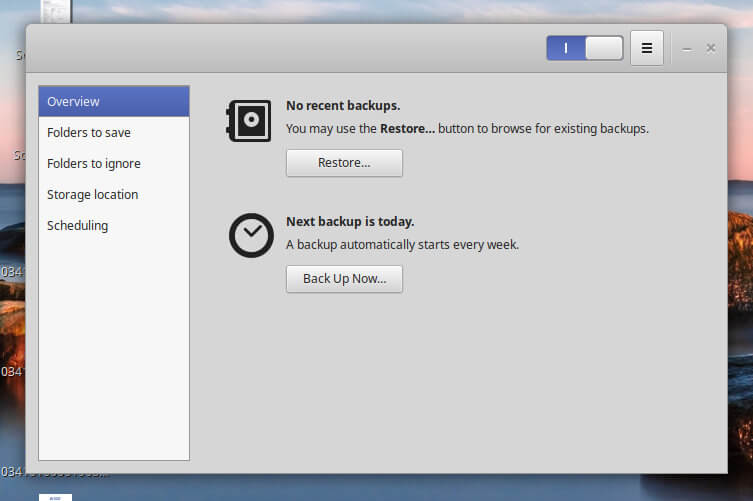
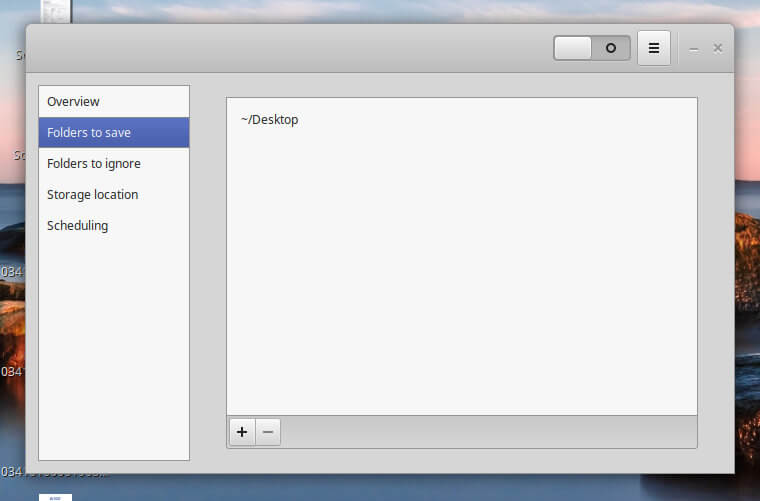
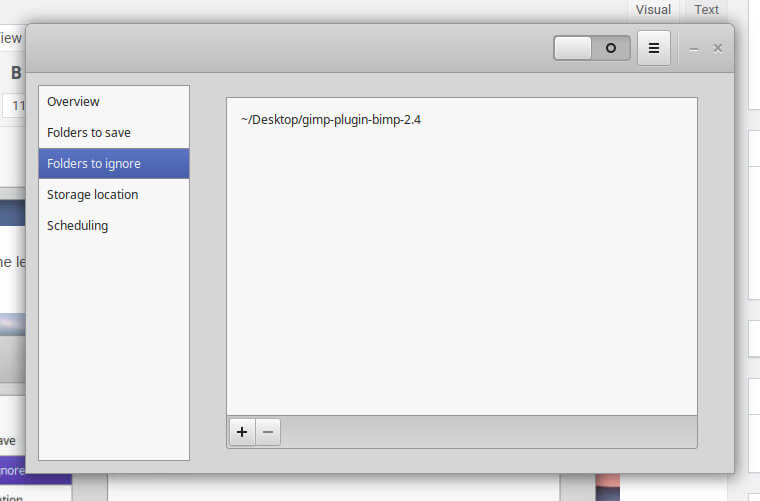
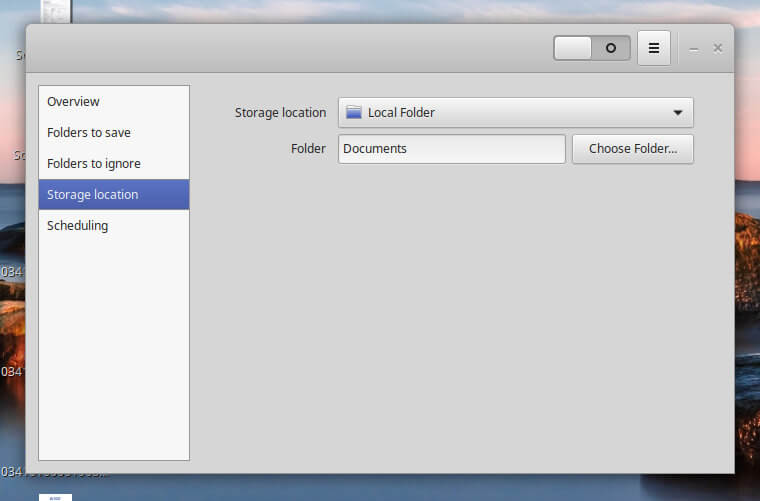
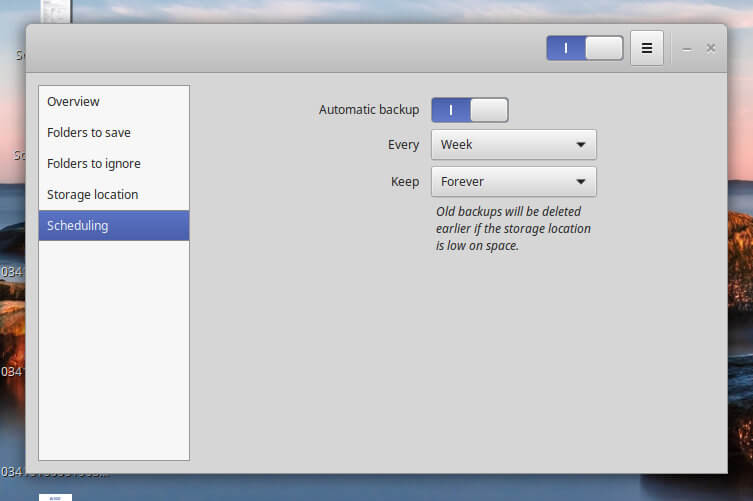
Thanks a lot for presenting this simple backup solution! Also used successfully on OpenSuse. If more essential Linux programs were that plain and simple, millions would use Linux